
Drag & Drop Event Editing |

|

|

|
|
Drag & Drop Event Editing |

|

|

|
|
|
||
Starting with version 7.5.11, the Scheduling Grids allow drag-and-drop editing for event meetings. You may click and drag an end time to change the duration of a meeting, or drag an entire event meeting to another time, day, or room, depending on the grid.
![]() NOTE: Drag and drop editing is only applicable for individual event meetings, and does not apply to a recurring series or academic sections.
NOTE: Drag and drop editing is only applicable for individual event meetings, and does not apply to a recurring series or academic sections.
To edit an event meeting using drag and drop, perform the following:
1.Open the daily or weekly Scheduling Grid and locate an event meeting you would like to edit.
2.To edit the meeting's duration, hover over the end of the meeting. When the arrow indicator is displayed, click and drag either right (Day Grid) or down (Week Grid) to edit the end time as desired.

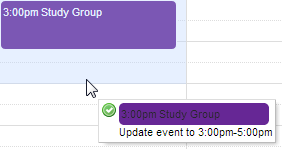
3.To move the entire meeting, click and drag the meeting cell to a different time, room (Day Grid), or date (Week Grid).
4.Upon releasing your mouse button, the system will prompt you to confirm your change.
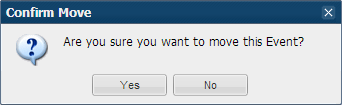
5.Click Yes to save your change.