
Event Request Date Restrictions |

|

|

|
|
Event Request Date Restrictions |

|

|

|
|
|
||
Beginning with release 7.5.13, users may configure event request templates to limit event meeting requests to a specific date range. For example, depending on how the dates are defined within the template, this feature can be used in the following ways:
•Establish a cutoff date for event requests.
(e.g. meetings can be requested for any date between now and the start of Fall semester)
•Create a delayed start date for event request
(e.g. meetings may not be requested for dates before the end of Spring semester)
•Define a future date range during which meetings may be requested
(e.g. meetings may only be requested for next Summer)
Once date restrictions are configured for a template, those dates are displayed as part of that template's name and are enforced at the time of event request. If any requested meeting falls outside of the date range, the request is prevented and an on-screen validation warning is displayed for the requestor.
Example event request form display name:
![]()
Example validation message when attempting to request a meeting outside of the date range:

To configure an event request form to include date restrictions, perform the following:
1.Click the Event Request Templates option in the Events Admin section of the Events tab.
2.Click the edit icon on an existing template, or click Add a Template.
3.Find the "Date allowed for meeting requests" section of the form.
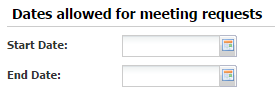
4.Click the calendar icon and select a start and end date for the range.

5.When completed, save your template.