
Student Planned Course Sandbox |

|

|

|
|
Student Planned Course Sandbox |

|

|

|
|
|
||
Student academic plans and related processes (i.e. plan messaging) require student degree audit data along with program rules and optional student planned courses for terms. To make this data available for use, a Planned Courses sandbox is provided. This utility sandbox process runs a degree audit for students to find course recommendations for selected terms and make program rules and choices available for use in academic plan messaging and the generation of student academic plans.
The Planned Courses sandbox can prepare academic plan data in one of two ways:
•Create recommended schedules from scratch
This option will run degree audits and apply Program Template rules to students from scratch to generate planned courses. These courses are then assigned to terms selected by the user in the sandbox. This is useful for providing course recommendations for multiple future terms (academic plan). These recommendations are not limited by what is already created in an upcoming schedule.
When using this option ("Create Recommended Schedules"), the user must also select a "Planned Course Term" and use the "Select Students" option to define a student population to which to apply the process.
•Use another sandbox's planned courses and apply them to terms
This option will use existing planned course data from another applicable sandbox (i.e. Sectioning and/or Simulated Registration) and simply apply those courses to selected terms for use in planning. This is useful for providing course recommendations for a single term where recommendations are limited to course choices within an existing schedule.
When using this option ("Sandbox"), the user must select an existing applicable sandbox from the list presented. Existing sandboxes in the list will already include a student population and associated terms. If more than one term is included in the source selection, the earliest term will be used.
To create a Planned Courses sandbox that generates recommended schedules from scratch, perform the following:
1.Click the Sandboxes option on the Academics tab.
2.Click New and then select Planned Courses.

3.Enter a name for the sandbox.
4.Select "Create Recommended Schedules" or "Sandbox" as the Data Source.
If "Sandbox" is selected, skip to step 10.
5.Click Select Students to begin defining the student population for whom the sandbox will make course recommendations.
![]()
6.Use the Select Students window to set the parameters that will include the appropriate students. Options include:
•Students that are in a selected prior term
•Students included in a previous analysis term
•Students with a specific start date
•Students with academic history in one or more specified terms
•Students that match specified property filters

7.Click View Students to review the students that will be associated with the sandbox to make sure you are getting the students you expect.
8.Optionally, you may instead load a student population that has already been defined in another sandbox. To use this option, click Load Sandbox Student Selection and choose the sandbox file that has the desired student population.
9.Click OK when finished.
10.If "Create Recommended Schedules" is the Data Source, then select a Planned Course Term from the drop-down menu, or use the Select option for more advanced term search filtering options. This selection represents the next term for which course recommendations will be made for students.
If "Sandbox" is the Data Source, then select either a Simulated Registration or Sectioning sandbox run from the drop-down menu. The planned course term and student population will be inherited from the sandbox selected.
11. Select from the following schedule generation options, as applicable:
•Enforce Lock-Step Schedule
The Enforce Lock Step option ensures that students will be scheduled for the next set of courses they are eligible to take based on course bracketing in the template, regardless of any "catch-up" courses they may need. This helps to keep students scheduled along with their cohorts.
•Count Overlapped Course Load
The Count Overlapped Course Load option only needs to be selected if students can be scheduled into multiple terms at the same time. This feature accounts for any course load a student may have in an overlapping term and schedules them for courses in the current term based on any additional course load that is available. If the student has a full course load in the overlapping term, they will not be scheduled in the sectioning run being created for the current term.
Terms for Planned Course Slotting
12.If you wish to provide planned courses for additional terms (beyond just the Planned Course Term), click Add Term(s) and select the additional terms.
This data is required for making future term recommendations. If future terms are not selected, then the sandbox only generates planned course recommendations for the primary term selected (or associated with the chosen sandbox).
13.Click Save to save your selections and run the process.
Once completed, the Planned Courses sandbox results tab will display statistics about the students included in the run, as well as a list of those students with details about their course recommendations.
At the top of the results window, a number of statistics are provided related to the students in the sandbox, as follows:

The Students list displays a list of the students included in the sandbox. For each student the system displays recommended courses for the Planned Course term, plus, optionally, courses slotted into future terms as selected by the user. This data grid may be sorted and grouped as needed to view courses by term or other attribute.
You may use the filter options in the panel on the left to limit the students being displayed, or find students based on last name or ID.
Each student row includes the Program and Availability Template with which they are associated, as well as credit load details.
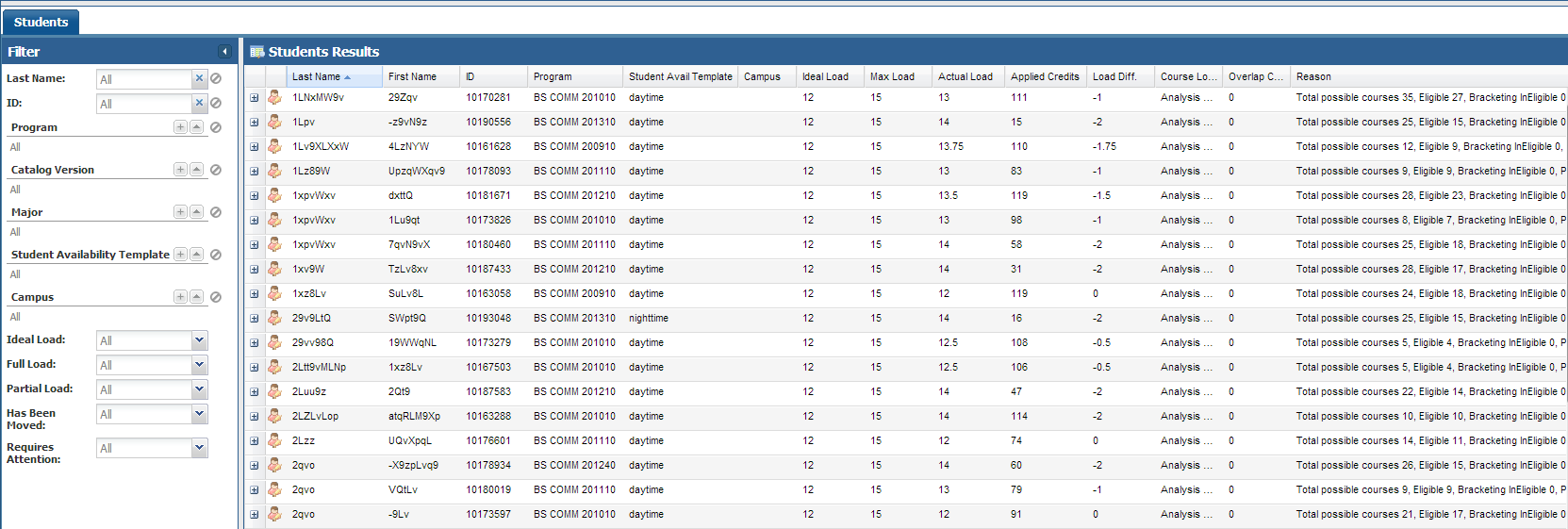
Each individual student row may be expanded to reveal the recommended schedule that was selected for the student by the process, as well as a list of eligible courses for the future terms selected as part of the sandbox.
![]() NOTE: The system calculates a critical course score for each course per student to help determine the criticality of a particular course based on a number of factors, including the course requirements, number of terms remaining for the student, eligibility, helpfulness to their program, program template bracketing (when a course should be taken), etc.
NOTE: The system calculates a critical course score for each course per student to help determine the criticality of a particular course based on a number of factors, including the course requirements, number of terms remaining for the student, eligibility, helpfulness to their program, program template bracketing (when a course should be taken), etc.
