
Available Rooms Tool Definitions |

|

|

|
|
Available Rooms Tool Definitions |

|

|

|
|
|
||
Different versions of the Available Rooms tool may be defined to provide the desired level of visibility into campus locations for users. Individual Available Rooms definitions can be restricted to certain locations on campus, or to certain types of equipment and services. Once Available Rooms definitions have been created, they can be associated with the View Calendars permission within a user role to provide access as needed. Users with calendar access but no specific Available Rooms definitions applied to their role will have access to an unrestricted, fully functional search tool.
To define a new Available Rooms definition for the system, perform the following:
1.Click the Manage Calendars option on either the Setup tab or the Calendars tab.
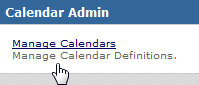
2.Click the Add Calendar Definition button at the top of the calendars list page, and then select Search.

3.In the Search Definition form, enter a name for the Available Rooms option being defined.
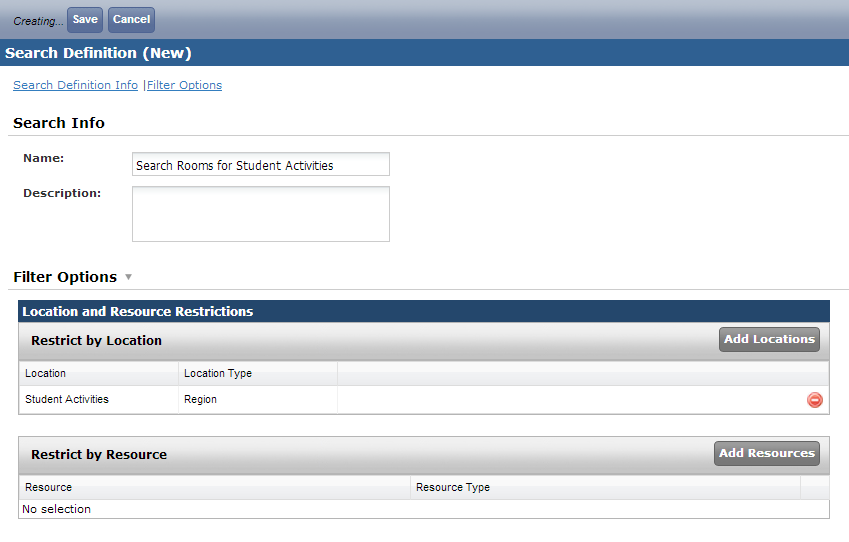
4.Optionally provide a description.
5.Under Filter Options, in the Location and Resource Restrictions section, click Add Locations to associate certain buildings, regions, or rooms with the definition. Searches will be restricted to these locations.
6.Click Add Resources to associate certain resource categories, groups, or individual items with the definition. Searches will be restricted to these resources.
7.Click Save to save your settings and add the calendar to the list of available calendars.