
View Instructor Optimization Results |

|

|

|
|
View Instructor Optimization Results |

|

|

|
|
|
||
When the Instructor Optimization process is complete, you may click on the sandbox file on the list to view the results. Results data includes:
•Statistics summary panel
Roll-up statistics for the instructor assignment process
•Sections tab
A list of all assigned sections with detail about each instructor considered
•Bottleneck tab
A list of sections that were not assigned due to a lack of available instructors at that time
•Infeasible tab
A list of sections that were not assigned due to a lack of authorized instructors
•Instructors tab
A list of all instructors in the system with detail about the sections to which they are assigned and general attributes that impact their assignment
The Statistics panel displays a number of helpful totals related to the overall Instructor Optimization sandbox.

The following data is provided:
•Total Sections
Number of sections in the source data
•Scheduled Sections
Number of sections that received an instructor assignment
•Bottleneck Sections
Number of sections that were not assigned due to a lack of availability
•Infeasible Sections
Number of sections that were not assigned due to a lack of authorized instructors
•Total Instructors
Number of instructors that were assigned to sections in the sandbox
•Instructors With Ideal Load
Number of instructors that were assigned an ideal load based on the instructor/instructor type configuration
•Instructors Over Ideal Load
Number of instructors that were assigned more than their ideal load based on the instructor/instructor type configuration
•Instructors Under Ideal Load
Number of instructors that were assigned less than their ideal load based on the instructor/instructor type configuration
•Instructors Under Min Load
Number of instructors that were assigned less that the minimum load based on the instructor/instructor type configuration
•Instructors With No Load
Number of instructors that received no load
•Total Cost
The estimated total cost of instruction for the sandbox based on the instructor type and instructor cost configuration
•Average Quality
The overall average quality rating of instructors assigned to sections based on the instructor course rating configuration
The Sections tab displays a list of all sections included in the scope of the sandbox. The instructor assignment, or lack thereof, is shown for each section. If the section remains unassigned, the instructor status will indicate why. Several useful instructor statistics are provided to help resolve any assignment issues, including the number of possible instructors (includes authorized, general time availability, and campus), the number of authorized instructors for the course in question, and the number of available instructors (includes more restrictive parameters like sandbox time between section settings in addition to general availability).

Each section in the list may be expanded to view the list of authorized instructors that were considered for assignment. Click the + button to view these details.
Each instructor row displayed includes the factors and scores that determined if an instructor was assigned, and if so, which one.

Click the name of an instructor to view the details of their instructor record, including load rules, availability template, instructor type, and courses they are authorized to teach. Finally, click the Sections tab to see a list of sections to which they are assigned in the sandbox.



The Bottleneck tab displays a list of all sections that were not assigned an instructor because of a lack of available instructors at the time the section is offered. This indicates that either the section time must be changed, or additional authorized instructors must be made available.

Click the View Detail button next to any section on the list to view details about the possible instructors for the section in question.
![]()
The list of possible instructors will indicate their respective conflict that created the bottleneck.

For instructors with a section time conflict, you may click the Show Blocking Items icon to view the section to which they are assigned that created the conflict.
![]()

The Infeasible tab displays a list of all sections that were not assigned an instructor because there are no instructors authorized to teach the course. This indicates that additional configuration is required for instructors.

The Instructors tab displays a list of all instructors in the system. Details are provided for each instructor to show all of the instructor attributes that may have impacted assignment.
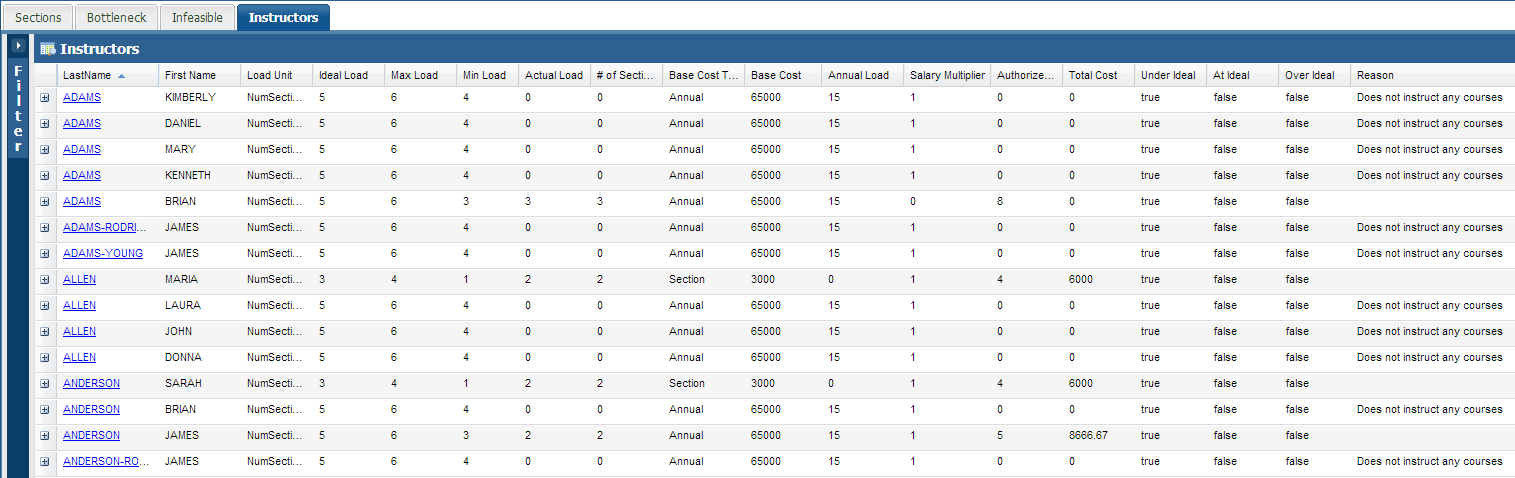
Click the + button to the left of the instructor name to view the list of sections to which they are assigned in the sandbox. Click the instructor name to view the previously described instructor detail.
