
Create an Instructor Optimization Sandbox |

|

|

|
|
Create an Instructor Optimization Sandbox |

|

|

|
|
|
||
To create and run an Instructor Optimization Sandbox, perform the following:
1.Click the Sandbox option on the Academics tab.
2.Click New and select Instructor Optimization from the list.
3.On the Instructor Optimization form, enter a unique name for the sandbox.
4.Select either Production Term or Sandbox as the data source.
The Production Term option will copy the production sections for the specified term into the sandbox and perform the assignments.
The Sandbox option will copy the sections from another existing sandbox to create a new sandbox.
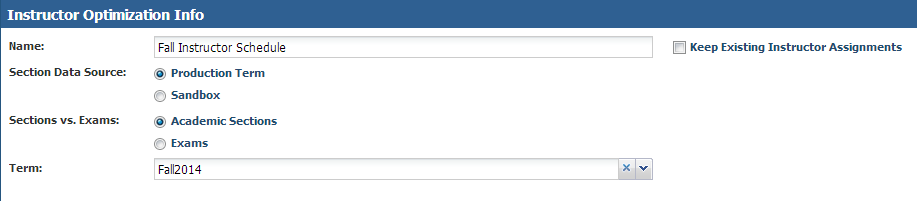
5.Select either Academic Sections or Exams to specify the section record meeting type to which you would like to assign instructors.
6.If Production Term was selected as the data source, then choose the applicable Term from the drop-down list.
If Sandbox was selected, then choose the applicable existing sandbox.
7.If desired, place a check in the box next to Keep Existing Instructor Assignments.
This option will retain any existing assignments and only attempt to assign instructors to sections with no assigned instructor. This is handy as a way to do progressive assignments on filtered sub-sets of your source data. Otherwise, all instructor assignments are dropped as re-assigned from scratch.
8.Optionally, use the Filters panel to filter the source data (reduce scope) being assigned instructors. Click the + button to select individual filters in any category.
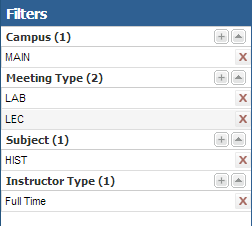
9.In the Settings section, review the defaults for Minimum Time Between Assignments and Max Same-Day Time Between Assignments. Make changes if desired.

10.Optionally, place a check in the box next to Allow Cross-Campus Scheduling Within Term to allow an instructor to be assigned to sections on more than one campus in the same term.
If this option is selected, then also specify the required travel time between sections if they are on different campuses.
11.Review the processing order for instructor assignment. These factors are included in the assignment optimization algorithm to help determine assignments.
You may edit these values to emphasize overall Instructional Quality based on the rating system, Scarcity of available instructors or Largest Enrollment of section meetings.
12.Click Save to close and run the instructor optimization sandbox. A progress indicator is displayed in the sandbox list grid until completed.
Next step: View Instructor Optimization Results