
Base Predictive Data Sandbox |

|

|

|
|
Base Predictive Data Sandbox |

|

|

|
|
|
||
(Available starting with release 7.5.10)
The Base Predictive Data sandbox performs statistical analysis of students' progression through programs, and provides the foundational data for Predictive Program Analysis. The Base Predictive Data sandbox provides a way to generate and save copies of this base analysis data for re-use in Platinum Analytics. When an analysis is performed, the system will require the selection of a base data sandbox to feed the analysis calculations. Additionally, base predictive data is utilized during the generation of Program Templates to help inform course selection.
To create and run a Base Predictive Data sandbox, perform the following (requires user role access to program editing):
1.Click the Sandboxes option on the Analytics tab.
2.Click New and select the Base Predictive Data option from the drop-down list.
3.Enter a unique name for the sandbox.
4.Click Select Students to begin defining the student population that will be analyzed.
![]()
5.Use the Select Students window to set the parameters that will include the appropriate students. Options include:
•Students that are in a selected prior term
•Students included in a previous analysis term
•Students with a specific start date
•Students with academic history in one or more specified terms
•Students that match specified property filters
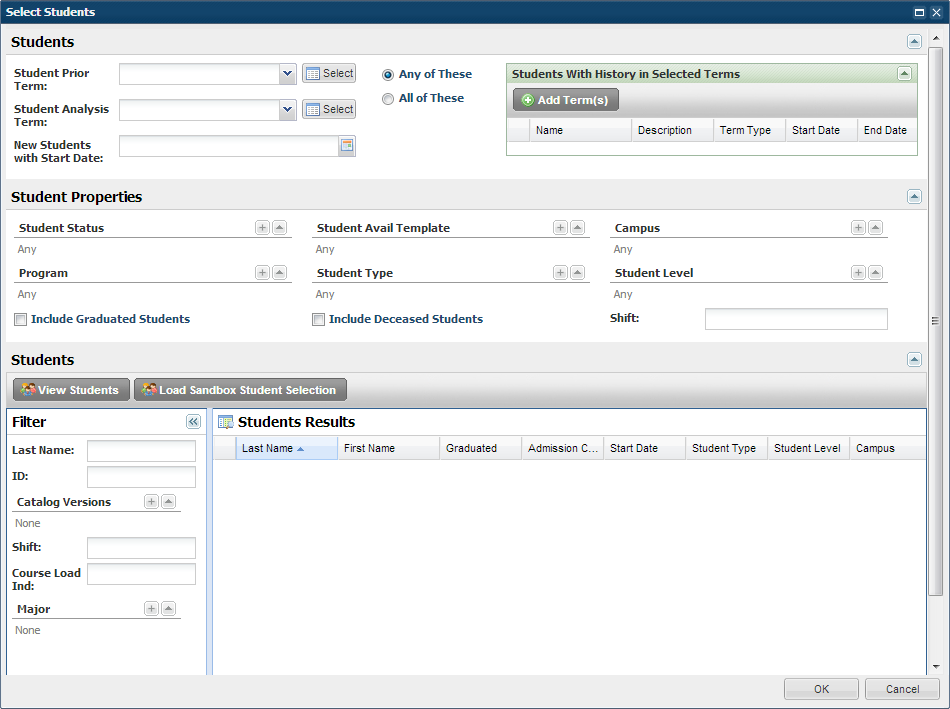
6.Click View Students to review the students that will be associated with the sandbox to make sure you are getting the students you expect.
7.Optionally, you may instead load a student population that has already been defined in another sandbox. To use this option, click Load Sandbox Student Selection and choose the sandbox file that has the desired student population.
![]() NOTE: The goal with the student selector should be to try to capture as many graduated students as possible for the most complete data sample. The system is evaluating what courses students took to complete their degrees.
NOTE: The goal with the student selector should be to try to capture as many graduated students as possible for the most complete data sample. The system is evaluating what courses students took to complete their degrees.
8.Click OK when finished.
9.Optionally, place a check in the box next to "Analyze by Rule Name".
If this box is selected, the predictive data is grouped by rule name and sub rule name. If not selected, then it is grouped by rule ID and sub rule ID. You should consider selecting this option if your data includes many different catalog versions for the same program in order to avoid many different groups for the same rules.
10.Click Save to save and run the sandbox.
This process may take several minutes to complete. A progress bar is displayed on the sandbox list page until it is finished.

11.When completed, you may click the name of the sandbox to view the results.