
Roll Forward |

|

|

|
|
Roll Forward |

|

|

|
|
|
||
The term roll forward feature (available starting in release 7.5.10) provides a way to clone the sections, meetings, and associated data from an existing term to a new term, all within Astra Schedule. This feature is useful for sandbox schedule modeling and for Platinum customers that wish to begin looking at Historical Analysis for a new term before their academic scheduling cycle provides access to the new term in their SIS.
When rolling a term forward, the source term must be an existing term in Astra Schedule that has section data associated with it. The destination term must be an existing term record in Astra Schedule that has NO section data associated with it. The system will copy the sections and meetings from the source term and re-generate the meeting instances.
![]() NOTE: Section records created through the roll forward process within Astra Schedule will not have "SISKey" values, and therefore cannot be linked with SIS term section records for regular imports and exports. Terms created in this way are considered for modeling and analysis purposes only.
NOTE: Section records created through the roll forward process within Astra Schedule will not have "SISKey" values, and therefore cannot be linked with SIS term section records for regular imports and exports. Terms created in this way are considered for modeling and analysis purposes only.
To roll a term forward into a new term, perform the following:
1.Click the Terms option on the Academics tab.
2.Select an existing term from the list of terms.
3.While in view mode, click the Roll Forward button near the top of the term form.
4.Select the empty, destination term from the drop down list. If the destination term has not yet been created, click here for instructions on adding a new term.

5.Click OK to begin the roll forward process.
If the term you selected as the destination has any section records associated with it, the following error message is displayed:

Otherwise, a processing task bar is provided while the sections are copied.

6.Click OK when completed.
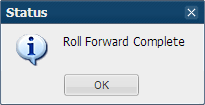
You may now access the newly populated term on the section list page and utilize the term in sandbox and analysis processes.