
Analysis Course Summary - Reviewing Individual Courses |

|

|

|
|
Analysis Course Summary - Reviewing Individual Courses |

|

|

|

Analysis Course Summary - Reviewing Individual Courses |

|

|

|
|
Analysis Course Summary - Reviewing Individual Courses |

|

|

|
|
|
||
To investigate individual courses, click on the hyperlink for the course from the main analysis results page. The Analysis Course Summary page will appear.
From this screen, you can review specifics on each data analysis type as well as summary data on the offerings over the historical trend period.
If you want to view the sections offered for the analysis term, you can select the seats offered hyperlink for the course. This section information is also available from the Analysis Course Summary form.

The Analysis Course Summary page includes analysis summary information in the top portion of the screen along with a graphical representation of the demand for each analysis type as well as term summary and addition/reduction candidate tabs with corresponding graphs.

Analysis Types:
Historical Baseline - What did we offer last like term and what did our students take?
•Baseline Sections – the sections offered by the institution in the last like term
•Historical Baseline Projected Need – the census or active enrollment (the higher of the two) for the course in the last like term

Historical Trend – What have we been offering over the past few years and what have our students been taking?
•Historical Sections – the sections offered in the selected “like” terms (usually three to five years)
•Historical Trend Projected Need – using the seats offered in the selected “like” terms, a mathematical trend is performed to determine the seats that should be offered to meet historical demand

Program Analysis – What do our students need to take to fulfill degree requirements? What courses are our students eligible to take? Based on that information, what courses are they likely to take in the analysis term?
•Program Analysis Students – the total number of students that the analysis determined have the course as some sort of requirement and are eligible to complete the course in the analysis term.
•Program Analysis Projected Need – Based on the likelihood of the students to enroll in the course in the analysis term, the number of seats that program analysis suggests to offer in order to meet student demand.
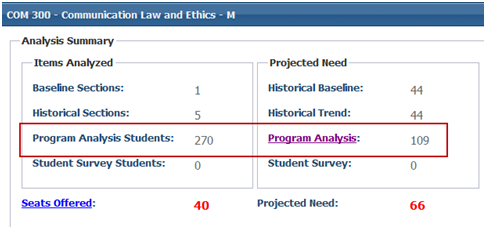
Student Survey – What do our students want to take in the analysis term? (Future development- when completed the survey data will be included as an analysis type)
•Student Survey Students – the number of students who completed the academic planner and plan to take the course
•Student Survey Projected Need – the number of students who completed the academic planner and plan to take the course in the analysis term.
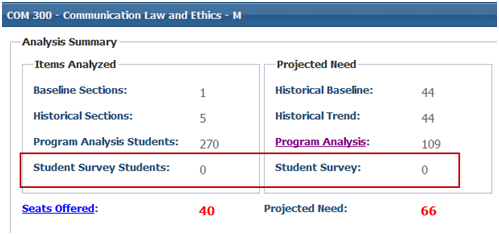
Seats Offered – the number of seats the institution is offering in the analysis term or the total of the maximum enrollment on all offered sections. Click on the seats offered hyperlink to access a sections modal that will provide information on sections offered for the analysis term.
Projected Need – the weighted average of the analysis types used to determine the demand (based on the user-defined fields in building an analysis run)

The Term Summary tab is designed to give the institution enrollment data for the terms associated with the analysis run (usually up to five past “like” terms and the “prior” terms associated with those terms). A like term is designated in the run setup (for a fall 2010 analysis term, fall 2009, fall 2008, fall 2007, etc. are like terms). A prior term is associated with a like term to help associate students who may be continuing from term to term. (for a fall 2009 like term, spring 2009 would be the prior term).
Term Summary Column Descriptions:
•Term – term description
•Type – term type for analysis
Analysis Term – term selected for analysis
Baseline Term – ‘last like’ term selected for the Baseline Analysis
Like Term – other 'like' terms (other than the baseline term)
Not a Like Term – prior terms that are not used in Historical Trend Analysis
•Sections – number of sections offered in the term
•Enrollment – census enrollment for the term
•Seats – total maximum enrollment or seats offered for the term
•Enrollment Ratio – census enrollment divided by the seats offered (70-95% is considered balanced; over 95% is considered overloaded)
•Cross-List – the row will be blue if a cross-list is present
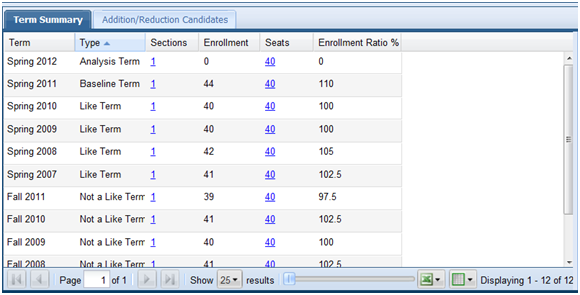
Click on the hyperlink for Sections or Seats in the Term Summary tab to access a sections modal detailing the sections offered for that term.
When the sections modal is activated, the course number and title appear in the top bar. Detailed information including section number, max enrollment, actual enrollment, meeting type, meeting pattern, building and room, and instructor appear in the grid. This information can be helpful in reviewing section offerings and demand especially if demand in particular sections is low.
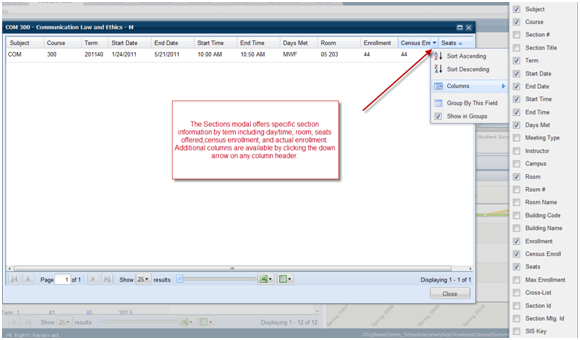
The Addition/Reduction Candidates tab is designed to give the institution recommendations regarding changes that may need to be made to the schedule for the analysis term in order to better meet student demand. Throughout the application, we calculate the seats needed in order to meet demand. In this tab, we translate seats needed into sections using average section sizes to assist with planning. Certainly, institutions may choose to adjust schedules by adding or subtracting seats in existing sections, but this tab gives information that may be useful in the decision making process.
Addition/Reduction Column Descriptions:
•Section Analysis term – term description
•Sections Offered – number of sections offered in the term
•Sections Needed - number of sections needed in the term as determined dividing the blended need by the average section size for the analysis term. For all other terms, the sections needed is determined by dividing the enrollment by the average section size.
•Net Sections – delta between sections offered and sections needed. Positive numbers indicate sections to be added. Negative numbers indicate sections that may be reduced.
•Cross-List – the row will be blue if a cross-list is present
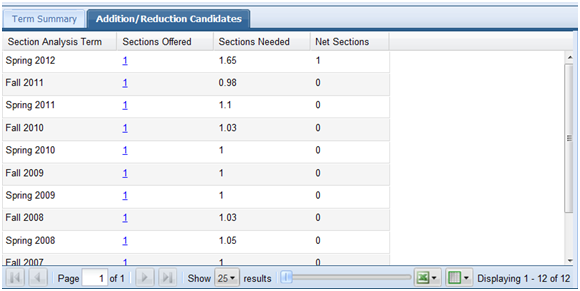
Click on the hyperlink for Sections or Seats in the Addition/Reduction Candidates tab to access a sections modal detailing the sections offered for that term.