
Reschedule Students |

|

|

|
|
Reschedule Students |

|

|

|
|
|
||
(Available for sectioning and timetabling users starting with the 7.5.10 release)
Institutions may use the Astra Schedule sectioning sandbox to generate sections and schedule students for an upcoming term. Often, additional future terms are modeled based on the assumed completion by students in prior terms. Significant changes to student intent, profile, or academic history can jeopardize the reliability of these models, and render student schedules invalid. Some institutions see frequent changes for students that can potentially impact current registrations and future schedule planning. The volume and frequency of these changes necessitates a mechanism to update student records in Astra Schedule to accurately reflect their current status, as well as to be able to adjust schedules as needed based upon these changes. Astra Schedule provides the following mechanisms to manage these changes:
•Recognize defined change triggers during student import and flag student records in schedules that will require either rescheduling or dropping.
•Allow rescheduling or dropping of affected students within a given schedule and clear flags to reset students for the next import.
The student import process automatically updates certain student attributes and associations as needed, and flags scheduled students and sandbox files to indicate that a change has occurred that may require rescheduling. The student import process recognizes certain types of changes and sets the change type accordingly. Depending on the change encountered, the system may flag the record as a reschedule, a drop, or an add.
Changes found during the student import that will trigger a flag include:
•Program/Major (reschedule)
•Student Status (reschedule or drop)
•Academic History (reschedule)
•New Student (add)
•Shift/Availability Template (reschedule)
Once the import process has flagged students and sandboxes that may require rescheduling, these schedules can be modified to accommodate the changes. A utility is provided within a completed sectioning or timetabling sandbox that allows students to be rescheduled into the existing sandbox. This process only reassigns, adds, or drops affected students, and does not reschedule the entire sandbox.
Sectioning or timetabling sandboxes that may need attention can be identified on the sandbox list page. Click the Sandboxes option on the Academics tab to view the list.

In the column labeled "Needs Rescheduled", sandboxes marked as "true" have students associated with them that have had changes made during the student import that could have an impact on their schedule.
Click the name of the sandbox in question to view its results data. Click the Students tab and scroll to the right to find the "Requires Attention" column. Students with a "true" value in this column may need rescheduling.
To reschedule students, click Students That Require Rescheduling at the top of the Students list grid.
![]()
The system will display a list of the students in the sandbox that are currently flagged to be rescheduled. There are three columns next to each student row that are used to indicate the type of change that will occur if they are rescheduled. "Add" indicates that the student is new or returning and will be added to the schedule. "Drop" indicates that the student status has changed and they will be dropped from the schedule. "Change" indicates that a student attribute or student history has changed and the student will be dropped from current sections and rescheduled within the sandbox.

You may select one or more (or all/none toggle) students using the check boxes to the left of the student list and then click Reschedule to modify the sandbox. The process may take a few moments.

When finished, the selected students are cleared from the list, their flagged status is cleared, and their schedules are updated within the sandbox.
Optionally, you may select students and click Clear Needs Rescheduled Flags to simply clear the flag and remove the selected students from the list without rescheduling them. This may be necessary in certain situations when you know that the student change does not warrant rescheduling.
For students that are rescheduled, an "Updated" date is set so that you may see when they were rescheduled while reviewing the student list in the results.
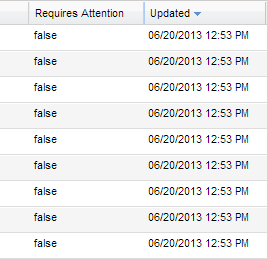
![]() NOTE: When students are rescheduled within a sandbox flagged as a "master", the system will also update the assumed academic history for the affected students to represent the changes made during re-scheduling. This enables future term modeling to continue accurately.
NOTE: When students are rescheduled within a sandbox flagged as a "master", the system will also update the assumed academic history for the affected students to represent the changes made during re-scheduling. This enables future term modeling to continue accurately.