
Working with Exam Meetings |

|

|

|
|
Working with Exam Meetings |

|

|

|
|
|
||
Exams are section meetings like all other section meetings. Exam meetings can be viewed and manipulated within Astra Schedule to resolve scheduling issues, make manual overrides to exam times, create cross-listed common exams, add additional exams, remove exams, etc.
Exam meetings may be viewed when viewing the meetings of a section, or by filtering the section list page so that only exam meetings are displayed.
When viewing the section list page in the "Sections" view (parent-child), any section with multiple meetings can be expanded to view its meetings.

Similarly, when a specific section record is opened to view its details, its meetings are displayed on the Meetings tab within the section record. Exam meetings are displayed in this detail view as well, attached to the meetings for which they were created.

To view ONLY exam meetings (or sections with exam meetings, depending on view) on the section list page, set the "Is Exam" filter to Yes and refresh the list.

![]() NOTE: Exam meeting activities may also be viewed on the calendars and grids by including exams in the filter defined for the calendar.
NOTE: Exam meeting activities may also be viewed on the calendars and grids by including exams in the filter defined for the calendar.
Exam meetings can be manually added to sections to accommodate the addition of ad hoc and break-out exams. Because exam meetings must be linked to a specific section meeting, the exam creation process begins slightly different from adding a new section meeting.
To manually create an exam meeting for a section, perform the following:
1.Open and edit a section to which you would like to add an exam meeting.
2.Click the Add Exam Meeting button next to the section meeting that will be linked to the exam.

3.Select the applicable exam session and click the OK button.
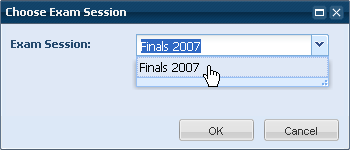
A new meeting tab is displayed in the section for the exam meeting.
4.Enter the exam time and date information, default preference rule, and other pertinent exam meeting details.
5.Click Save at the top of the form to save your new exam meeting.
Manual scheduling of exam meetings can take place in the same way as other section meetings. The ad hoc room scheduling tool is provided when editing the exam meeting, and will help to identify available rooms and resolve potential conflicts.