
Associate Program Versions to Program Templates |

|

|

|
|
Associate Program Versions to Program Templates |

|

|

|
|
|
||
(Available starting with release 7.5.10)
The program import process automatically captures all of the combinations of program versions and their rules that exist in your SIS. However, because of the nuances that exist from institution to institution in naming conventions and effective dating of program versions and rules, you may get many more program version records in Astra Schedule than you have actual distinct programs through which students are navigating.
Each active program version must be associated to a Program Template in Astra Schedule. The program version list includes built-in features to help group, evaluate, and consolidate similar program versions so that one or many program versions can be associated to a single template if applicable. These features help prevent the template association process from becoming impractical.
After performing the program import, you may view the list of program versions in the system by clicking the Program Versions option on the Academics tab. You may immediately notice some program versions in the list that are essentially the same program, and there may be others that you suspect are similar but aren't sure. It's likely that a single Program Template could be used to satisfy the rules of many versions. To help identify identical and similar program versions, the system can evaluate the rule structure within each program version and then group the versions that are identical, as well as provide information about the differences between others.
The Group feature evaluates the rules of each program version and assigns a group number to each one. Program versions with the same group number have EXACTLY the same rules. Once the program versions are grouped, a single Program Template can be assigned to all of the members of the group.
To calculate and view program version groups, perform the following:
1.Click Calculate Groups on the Program Version list page.
![]()
It may take a few moments to complete the evaluation.
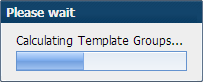
2.When finished, click OK.
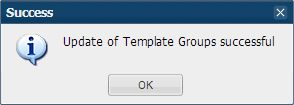
3.Click the drop-down arrow on the Group Number column and select the "Group By This Field" option.

The page will now display the program versions in a collapsible group, indicating how many versions are in each group.

There may be cases when the group option did not confirm that program versions were identical, but you still believe that they are similar enough to be satisfied with a single template. In this case you may wish to compare the versions to see what differences were detected before assigning them the same template.
To compare program versions, perform the following:
1.Using the check boxes to the left of each program version, select two or more versions for comparison.

2.Click Compare Versions at the top of the list page.
![]()
3.A window is displayed listing the differences that were detected by the system.

You may decide that these differences are not large enough to justify creating an additional template.
Each program version must have a Program Template associated. In order to associate templates to versions from the program version list page, the templates must already exist.
To associate templates to versions, perform the following:
1.Select one or more program versions using the check boxes on the left.
2.Click Associate Program Template.
![]()
3.Select the appropriate template from the drop-down list.

The system will associate the template to the version.
4.Click OK when prompted. When refreshed, the list page will reflect the templates per program version.
